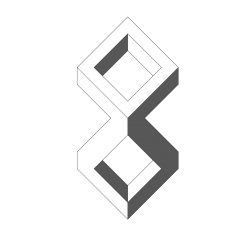How to connect your Sony Lens Camera to an Android Lollipop device
There’s an irritating bug somewhere between Sony’s PlayMemories app, and Google’s Android Lollipop 5.0 (this is with the flashed image, rather than the OTA), that stops the user tapping their Android on the camera’s NFC chip and automating the connection.
Once fixed, you have to pretend to be an iOS user:
- 1. Open Settings.
- Open WiFi settings.
- Select your camera’s network.
- Open the PlayMemories app.
- Select your camera.
To fix:
- Turn WiFi off on your phone.
- Turn your camera on using the power button: do not even think about using NFC!!!
- Turn your phone’s WiFi on.
- Select the camera’s network.
- Enter the password, and hope that the phone saves/connects: it should show it as connected, with an ‘!’ next to the symbol.
Side-note: pushing the network out via my GApps admin console’s enforced settings did not work; I had to add the network manually. I did a bunch of what can best be described as ‘screwing around’ with WiFi Direct under the advanced options, which provided no benefit.
It took a lot of fiddling to make this work, and I don’t know how stable it is.
That should be it. For Sony, this seems to be a two part bug: their app isn’t able to tell Android to use that network, and Android really doesn’t want to use it. I’d go so far as to say that this is part of Android not wanting to connect to networks that don’t have an internet connection, and the option to disable feature has been removed (at least from the GUI: if there’s a CLI command I’d be interested).